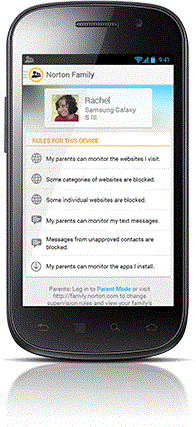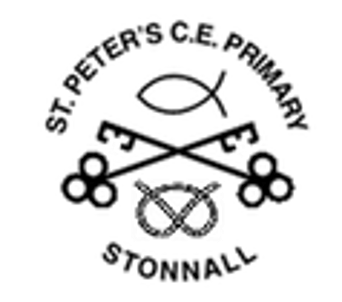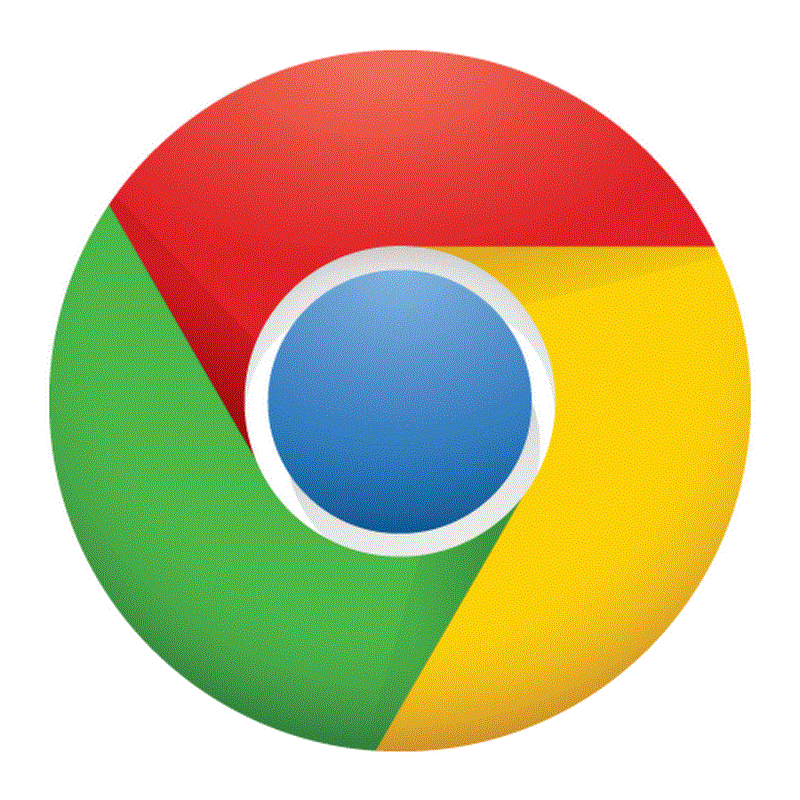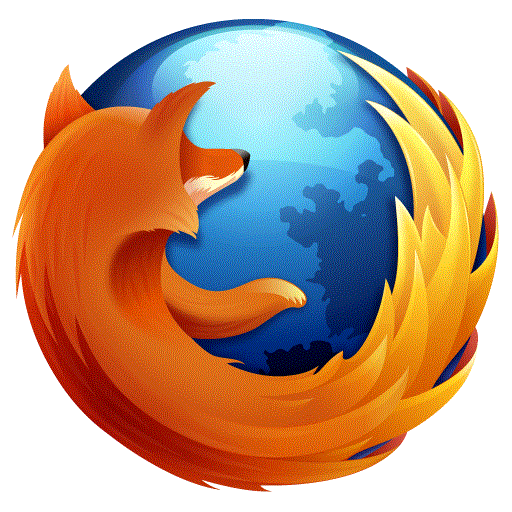Parents' Tools
At St. Peter's we are working with staff, pupils and parents / carers to create a school community which values the use of new technologies in enhancing learning, encourages responsible use of ICT, and follows agreed policies to minimise potential e-safety risks.
Parent Tools
Year 6 video can be viewed by clicking this link - "Be Share aware"
https://www.ceop.police.uk/safety-centre/
Hector Protector website for children aged 5-7
ThinkuKnow website for Key Stage 2 children
KidSmart website for learning SMART rules
The list below are tools that may be helpful to help protect your family online.
We always recommend you should have an up-to-date anti-virus software installed to secure your PC.
CEOP Browser Tools
CEOP are always looking to provide children with instant access to CEOP browser tools, so children can learn how to protect themselves online.
Click your browser icon below to download the tools available for your browser. Alternatively, if you're using Windows 8 download the free CEOP app from the Windows Store.
KidRex - Child-safe Google Search
KidRex is a safe and sound search option for kids. KidRex searches for exclusive kid-related Internet pages across the web. They are powered by Google custom search and use the technology of Google SafeSearch.
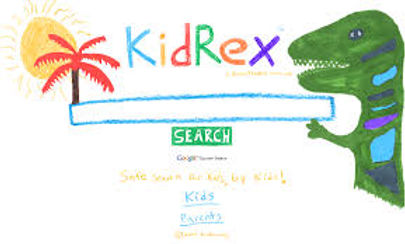
Setting up Google Safesearch
The SafeSearch option in Google enables you to prevent possible adult contents from entering into your child’s search list. While there is no filter that is absolutely safe or accurate, SafeSearch will still help you avoid most adult materials.
This can be turned on or off by three simple steps:
-
Enter Google’s settings page at www.google.com/preferences .
-
Check the box beside “Filter explicit results”. This will help you stay away from sexually explicit images and videos in the Google search pages and other results linking to explicit content. You can simply uncheck the box to turn off the filtering option. Once this is turned off, you will get access to the most relevant search results that may also include explicit content.
-
Do not forget to click the Save option available at the bottom of the page.
You can prevent third parties from altering your settings by clicking the SafeSearch option while you are logged into your Google account. Make sure your cookies are enabled for SafeSearch option to work well.
Mobile Tools
To help your kids explore their mobile world safely, we recommend you install this Norton App that helps you protect your child's mobile activity.
For more information please click here